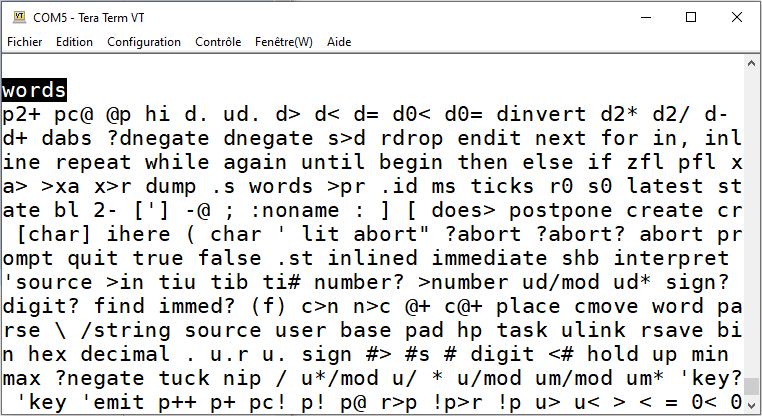Install and use the Tera Term terminal
published: 15 September 2020 / updated 15 September 2020
Instal Tera Term
The English page for Tera Term is here:
https://ttssh2.osdn.jp/index.html.en
Go to the download page, get the exe or zip file:
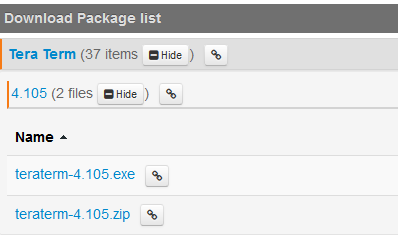
Install Tera Term. Installation is quick and easy.
Setting up Tera Term
To communicate with your Arduino boards, you need to set certain parameters:
- click on Configuration -> serial port
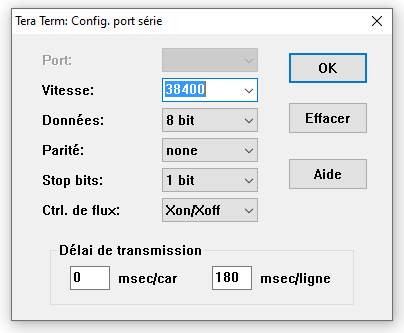
For a comfortable display:
- click on Configuration -> window
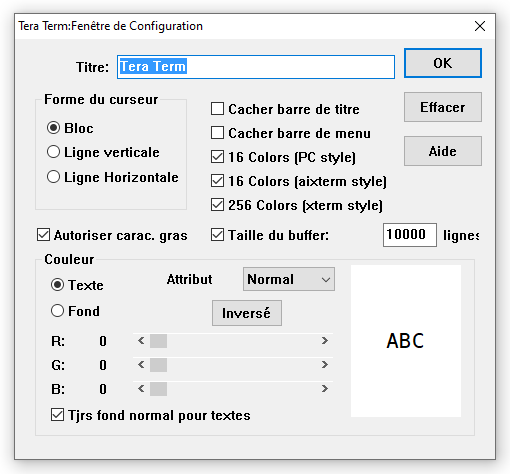
For readable characters:
- click on Configuration -> font
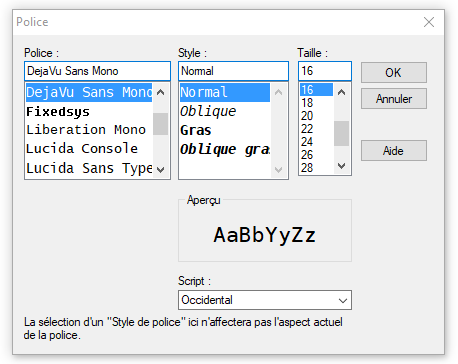
Using Tera Term
Once configured, close Tera Term.
Connect your Arduino board to an available USB port on your PC.
Relaunch Tera Term, then click on file -> new connection
Select the serial port:
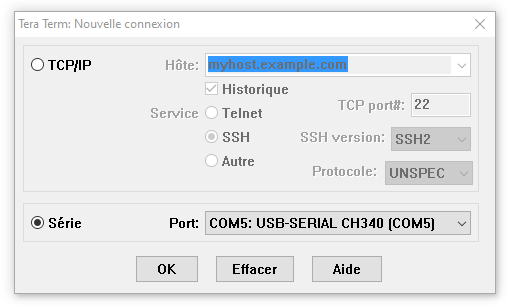
If all went well, you should see this:
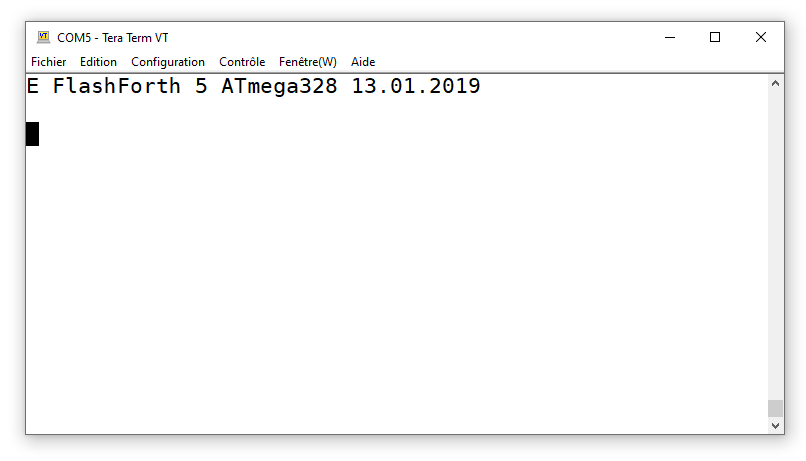
Compile source code in Forth language
First of all, remember that the FORTH language is on the Arduino board! FORTH is not on your PC. So, one cannot compile the source code of a program in FORTH language on the PC.
To compile a program in FORTH language, you must first open a source file on the PC with the editor of your choice.
Next, we copy the source code to compile. Here, an open source code with PSPAD:
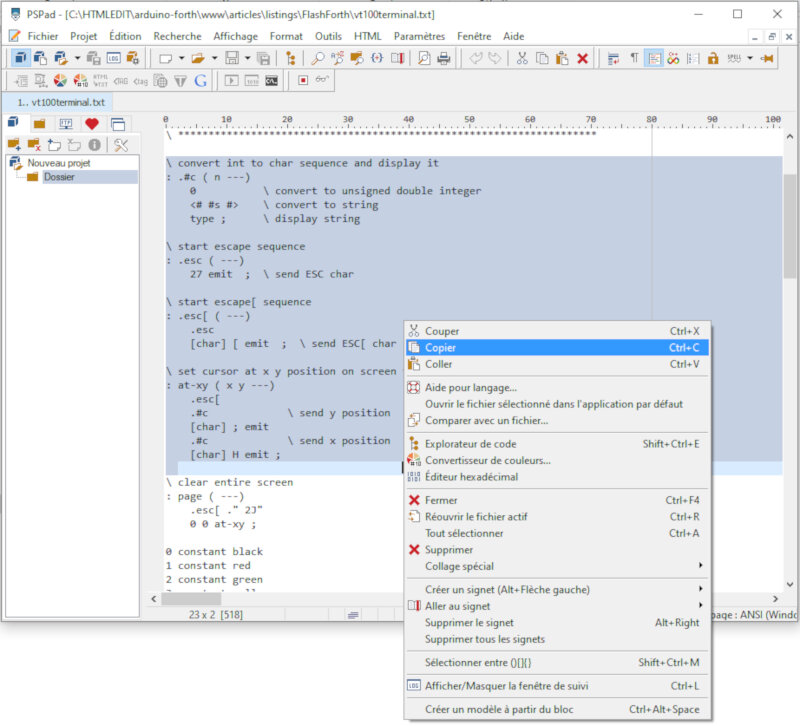
Select the source code or the portion of code that interests you. Then click on copy. The selected code is in the PC's edit buffer.
Click on the Tera Term terminal window. Click Paste:
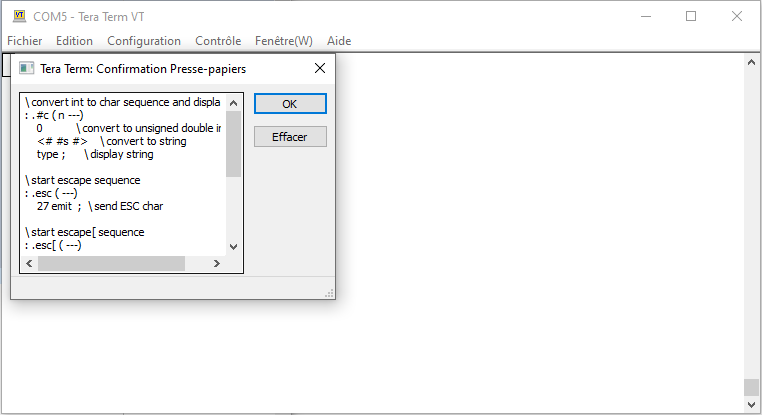
You just have to validate by clicking on OK and the code will be interpreted and / or compiled.
To run a compiled code, all you have to do is type the word FORTH to start, from the Tera Term terminal.
Example: launching words (predefined word from the FORTH dictionary: